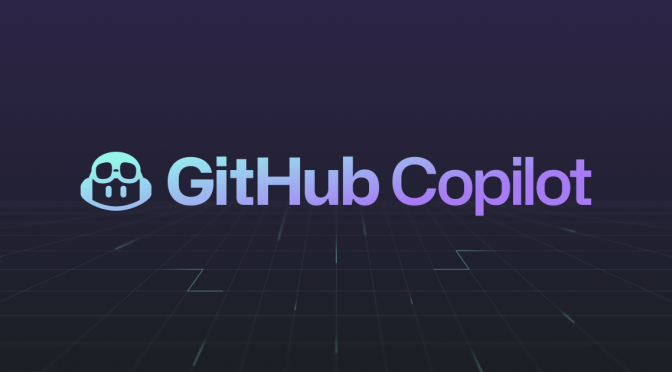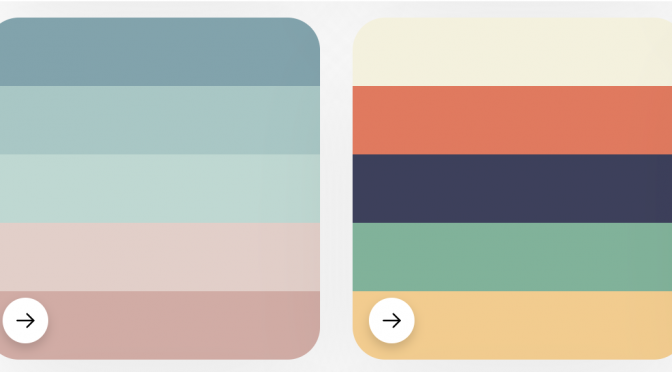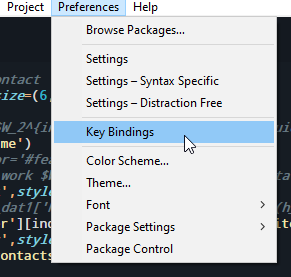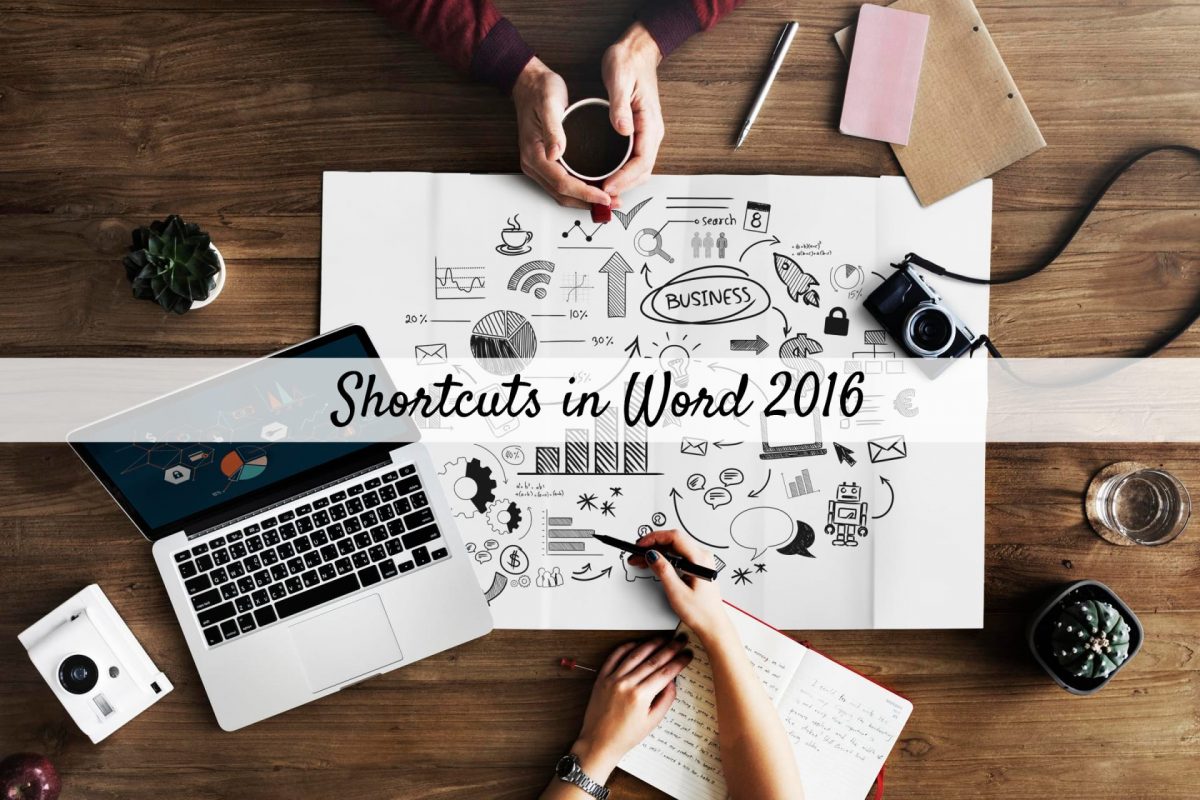Anyone who works in academy world would hear at least once about using Zotero to manage the reference. In this post I will show you how to install Zotero and set it up properly to max out its capacity by connecting increasing the storage size, connect with sci-hub, and how to grab a paper from a journal in just one click. I mention only Windows platform, but on Linux it is pretty similar.
Where to find Zotero and how to use them?
Well Google is your friend and installing Zotero is as easy as installing other software on a Windows computer. Here is the homepage of the Zotero we are talking about:
https://www.zotero.org/
(by the time I paste that link, I realize Zotero has just introduced a new tool called Zoterobib for fast crafting a abstract. Nice work Zotero!).
Just download the file and install on Windows platform, as well as the Firefox add-on because you will need that.
Download PDF to local computer using Zotero
If you installed Zotero on your lab computer, chance is it will be easy to grab a PDF when you are browser those journals website. If your institute has access to the source, just click the button of the add-on in Firefox while Zotero in running to let it connect to the database and make a copy on your local computer for you. Next time you can navigate inside Zotero and read the PDF however you like.
If you install on your personal computer or if you connect to a paper that your school does not have access, then you have few other choices to get the PDF: (a) message directly the corresponding author of the paper, normally they will reply you very fast if you have interest in their work (we are! we are really happy when there is someone want to read what we are doing!); (b) if you cannot wait, there is the site sci-hub where you can search and download the paper for free, then go to Zotero and attach the PDF to the paper query in Zotero; (c) or you can do the b step automatically by modifying a bit of how Zotero searching for the PDF, thanks to a great tip by Simon on medium. Using (b) and (c) may be illegal in some countries so prepare to secure your connection (tip: don’t worry much, people just don’t care).
Sync your file to your personal or 3rd party storage service (WebDav)
Zotero itself supports free user with 300MB to store and sync the paper they collect across all server and to be fair this is enough. However when you are working with a big database, it is advised to use a WebDav (Dropbox, GDrive…) to sync your files there. I advise you to use pcloud service because they offer 10GB and it is very easier to configure. Guys at Berkeley University wrote a clear instruction to do that. Enjoy your fast 10GB!
Sync file with your Android phone
Last info I want to share is bringing Zotero to Android phone. The situation we may encounter is there is possibility that you want to read again a paper from your library when you are in a seminar without your laptop, or you are on a bus and you cannot wait till home to open and grab the idea. So let us install a connector of Zotero on Android phone to make it work.
There are several apps who help us do that trick. Although they are still having limits, but basically they do the job: connect to Zotero, sync the library and download the PDF. I recommend ZotEZ², don’t let the rating fool you, it really depends on what you want, if you just want to look at the library the most simple way and want to download the PDF and read on your phone, this app deserves a 5-star rating. It is free and with some in-app purchases you can unlock other utilities which is probably useful for you with a rather OK price (~5 euros).
Conclusion
I shared what I am using for my research. Few free to add some more comments if you know Zotero can do more or there is better option to do those tasks (I know there is!). Hope the provided information helps you and your research work. May the force be with you!